
mcp
io.ignission/mcp
TikTok video data analytics and content strategy tools
Documentation
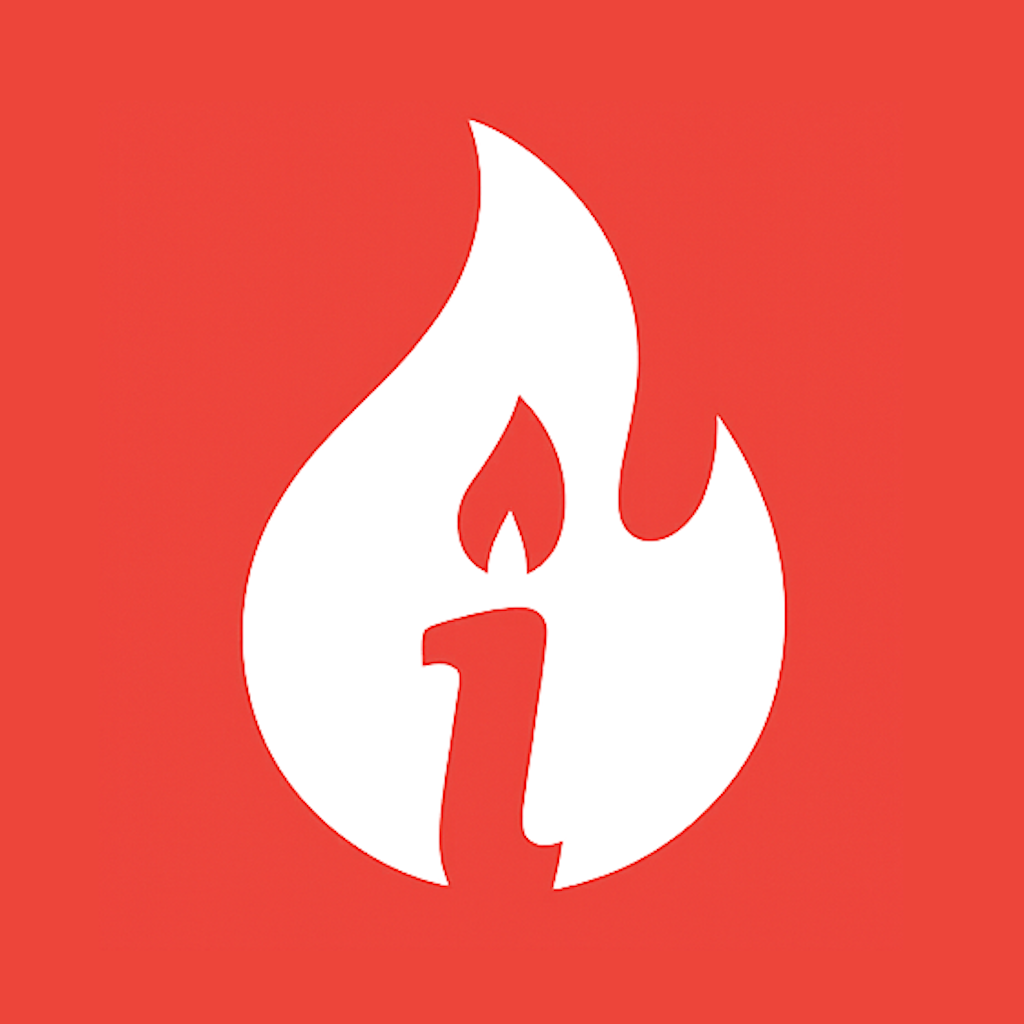
Ignission MCP
Tools for content creators and businesses on TikTok
About this MCP Server
Ignission is a tool kit for content creators and businesses on TikTok.
Installation Guide
Cursor
One-click installation:
Manual steps:
- Go to Settings > Cursor Settings > Tools & Integrations
- Under MCP tools, click Add Custom MCP
- Paste the configuration below into mcp.json
- Save the file to apply the configuration
- Restart Cursor if prompted
Configuration:
{
"mcpServers": {
"ignission": {
"url": "https://mcp.ignission.io/mcp"
}
}
}
VS Code
One-click installation:
Click on Install to complete the setup.
Manual steps:
Use the command line:
code --add-mcp '{"type":"http","name":"ignission","version":"0.0.1","description":"Tools for content creators and businesses on TikTok","url":"https://mcp.ignission.io/mcp","author":"Ignission","tags":["ignission","mcp","server"],"categories":["mcp"]}'
Then go to Extensions, find the Ignission MCP server in the list, open the menu with right-click and click on Start Server.
Claude Desktop
Manual steps
1. Make sure Node.js is installed
In your terminal, check if Node.js is installed on your system by running:
node -v
If Node.js isn't installed, download it from nodejs.org.
2. Configure Claude Desktop
- Go to Settings > Developer
- Click Edit config to open the claude_desktop_config.json file
- Add the MCP server configuration to the mcpServers section
- Paste the configuration below
- Save the file to apply the configuration
- Restart Claude Desktop
Configuration:
{
"mcpServers": {
"ignission": {
"command": "npx",
"args": [
"mcp-remote",
"https://mcp.ignission.io/mcp"
]
}
}
}
Claude Teams
Manual steps
Note: Only workspace owners and admins have permission to add custom connectors
- Navigate to Settings > Connectors
- Toggle to Organization connectors at the top of the page
- At the bottom of the page, click on Add custom connector and fill the following information:
- Name:
ignission - Remote MCP server URL:
https://mcp.ignission.io/mcp
- Name:
- Click Add to finish the setup
OpenAI ChatGPT
Manual steps:
- Navigate to Settings > Connectors
- Scroll down and click on Advanced Settings
- Enable Developer mode
- Go back to the Settings > Connectors page, and click on Create in the Browser Connectors section
- You can now add a custom connector with the server URL:
https://mcp.ignission.io/mcp - In the Description field, add the server description:
Tools for content creators and businesses on TikTok - click on Create to add the MCP server as a Connector
Now, to use the connector in a new chat, just click on + > More and enable the Developer mode. This will create a new tab in the chat bar called Add Sources where you now should see our MCP server listed.
Claude Code
Manual steps:
Use the command line to add the MCP server:
claude mcp add --transport http ignission https://mcp.ignission.io/mcp
The server should now be available in Claude Code. You should see it by using claude /mcp command
Cline
Manual steps:
- Click on the Cline icon in the VSCode sidebar
- Click on the MCP Servers tab
- Click on the Remote Servers tab
- Fill in the required information:
- Server Name:
ignission - Server URL:
https://mcp.ignission.io/mcp
- Server Name:
- Click Add Server to initiate the connection
- Cline will attempt to connect to the server and display the connection status
- If the connection is successful, click on Done
Goose
One-click installation:
Manual steps:
-
Go to Extensions
-
Click on Add custom extension
-
Fill the following information:
- Extension Name:
ignission - Type:
Streamable HTTP - Description:
Tools for content creators and businesses on TikTok - Endpoint:
https://mcp.ignission.io/mcp
- Extension Name:
-
Click Add Extension to finish the setup
Thank you!
These installation instructions were generated by the MCP Install Instructions Generator by Alpic.ai
No installation packages available.
Remote
Related Servers
ai.explorium/mcp-explorium
Access live company and contact data from Explorium's AgentSource B2B platform.
ai.smithery/ImRonAI-mcp-server-browserbase
Automate cloud browsers to navigate websites, interact with elements, and extract structured data.…
ai.smithery/IndianAppGuy-magicslide-mcp
Generate professional PowerPoint presentations from text, YouTube videos, or structured JSON data.…

